Hey there everyone!
I have some new Team buttons ready to share, but before I wanted to offer a few Twitter buttons I made and that you can add to your blog and link it to you twitter page!
I’ll also teach you how to add them =)
First you need to go to your Blogger Dashboard and click on the “Design” link under your blog’s name:
When you are in the “Add and Arrange Page Elements” area, you should click on the “Add a Gadget” link”:
Choose the “HTML/JavaScript” gadget:
Now you Copy {crtl + c} the code bellow and Paste it {ctrl + v} inside the gadget window:
<center><a href="YOUR TWITTER URL HERE" target="_blank"><img border="0" alt="Lala’s Designs" src="TWITTER BADGE URL HERE" /></a></center>
<center><a href="http://twitter.com/#!/larissa_sarah" target="_blank"><img border="0" alt="Lala’s Designs" src="TWITTER BADGE URL HERE" /></a></center>
<center><a href="YOUR TWITTER URL HERE" target="_blank"><img border="0" alt="Lala’s Designs" src="http://i637.photobucket.com/albums/uu95/lalabristow/twitterbutton.png" /></a></center>



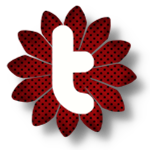
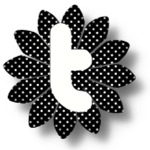








PS: This You can apply this tutorial to any social media Icon you might want to install!
You can get Social Media Icons that match the ones above HERE!
**To get a URL for the image, upload to photobucket.com {or a similar website} and you’ll get a URL you can add to HTML code of the Social Media Icon you want to add to your blog.**





8 comments:
Nice concise tutorial!
Thanks! =D
This tutorial was great, I'm a new blogger and this helps a lot. Thanks!
@Neri
My pleasure!
Glad I could help =)
These are beautiful! I'm using the red bird on my site.
Do you make Tumblr buttons or know where I could find one?
Thank you so much for your freebies. They are lovely!
@Readers
I just posted Social Media Icon Packs that match the Twitter buttons above... it includes the Tumblr one =)
enjoy!
@Bea
My pleasure!
as for Facebook and Goodreads... the tutorial would basically be the same... the only thing that would change is that the image would be different and the link should be the one of your FB or GR page...
Post a Comment